Step-By-Step Metamask Aggressive Gas Fee
Step-By-Step Metamask Aggressive Gas Fee
Step-By-Step Metamask Aggressive Gas Fee
Here are step-by-step instructions on how to set gas fee to aggressive in Metamask
Here are step-by-step instructions on how to set gas fee to aggressive in Metamask
Initiate Your Transaction: Start by entering the details of your transaction in MetaMask, such as the recipient's address and the amount you wish to send or the smart contract interaction you intend to perform.
Initiate Your Transaction: Start by entering the details of your transaction in MetaMask, such as the recipient's address and the amount you wish to send or the smart contract interaction you intend to perform.

Access Gas Fee Settings: Once you've entered the transaction details, Metamask will provide a default gas fee suggestion. To adjust this, click on "Edit" or "Advanced Options" in the gas fee section of the transaction confirmation window.
Access Gas Fee Settings: Once you've entered the transaction details, Metamask will provide a default gas fee suggestion. To adjust this, click on "Edit" or "Advanced Options" in the gas fee section of the transaction confirmation window.


Select Aggressive Gas Fee: In the gas fee settings, you'll typically find options like "Slow," "Average," and "Fast" or sometimes "Low," "Medium," and "High." To set an aggressive gas fee, choose the "Fast" or "High" option. This setting increases the gas price, which incentivizes miners to prioritize and process your transaction more quickly. Also please speed up Smart Contract interaction for smooth transaction.
Select Aggressive Gas Fee: In the gas fee settings, you'll typically find options like "Slow," "Average," and "Fast" or sometimes "Low," "Medium," and "High." To set an aggressive gas fee, choose the "Fast" or "High" option. This setting increases the gas price, which incentivizes miners to prioritize and process your transaction more quickly. Also please speed up Smart Contract interaction for smooth transaction.
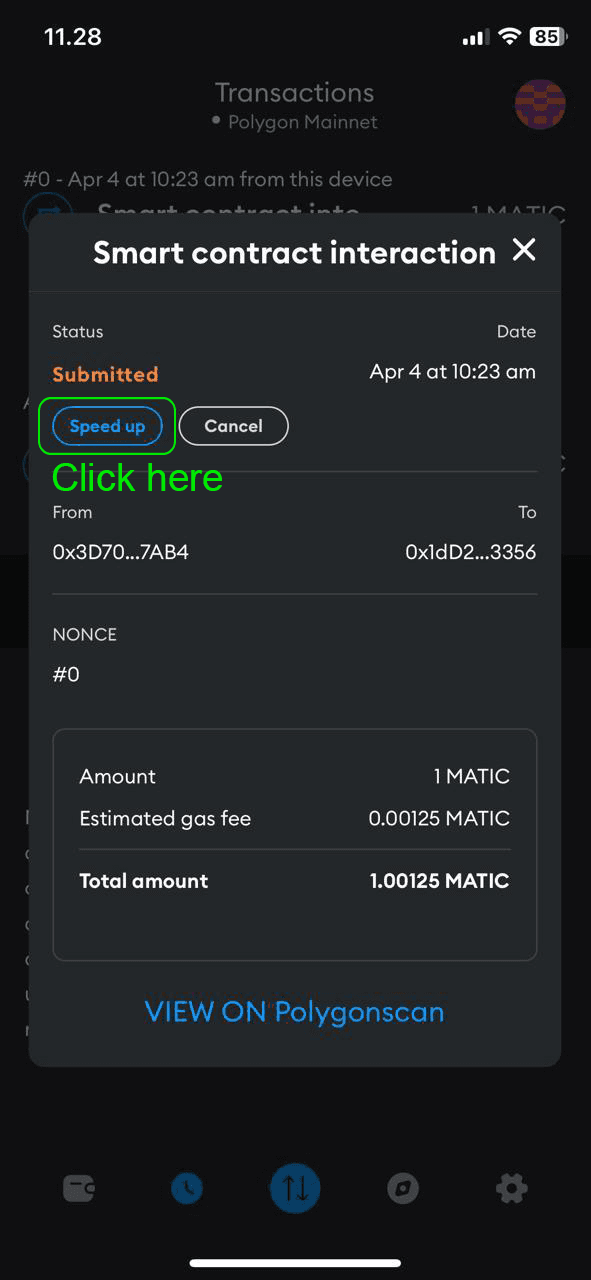
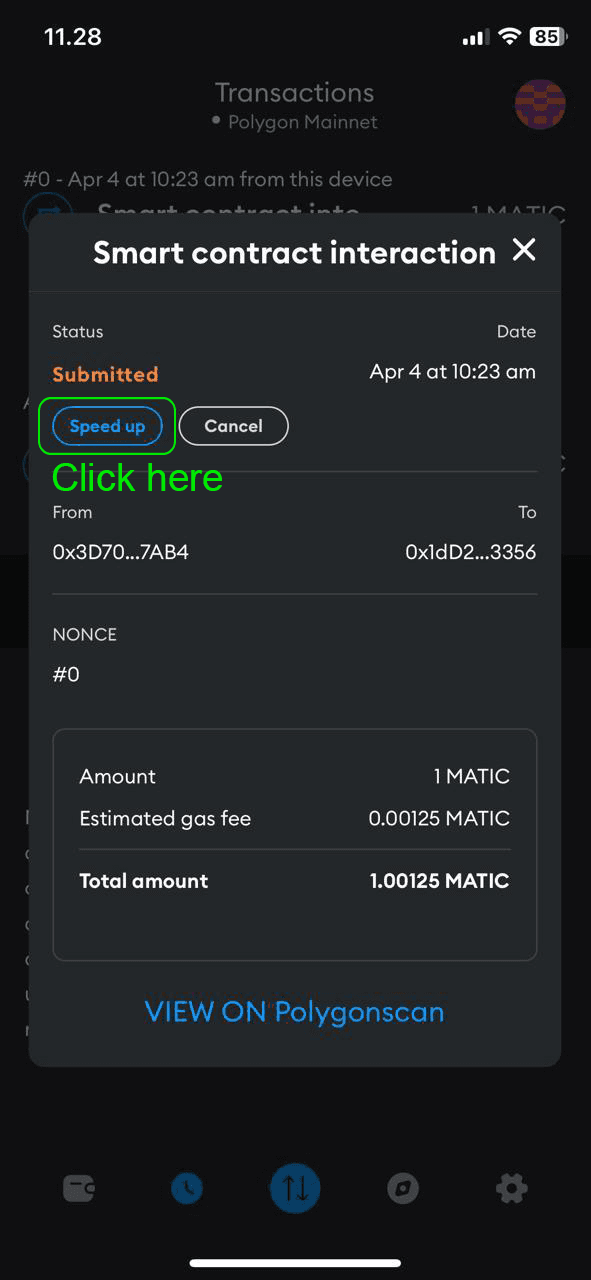
Review the Gas Fee: Metamask will display the estimated gas fee and the total transaction cost. Ensure you review these details, as the aggressive setting will result in a higher fee.
Review the Gas Fee: Metamask will display the estimated gas fee and the total transaction cost. Ensure you review these details, as the aggressive setting will result in a higher fee.
Confirm the Transaction: If you're satisfied with the gas fee and the transaction details, confirm the transaction. Metamask will then broadcast it to the network with the specified aggressive gas fee, aiming for a faster confirmation.
Confirm the Transaction: If you're satisfied with the gas fee and the transaction details, confirm the transaction. Metamask will then broadcast it to the network with the specified aggressive gas fee, aiming for a faster confirmation.
Monitor the Transaction: You can monitor the transaction status within Metamask or use a blockchain explorer by entering your transaction ID. If the network is extremely busy, even an aggressive gas fee might not guarantee immediate confirmation, so monitoring is key.
Monitor the Transaction: You can monitor the transaction status within Metamask or use a blockchain explorer by entering your transaction ID. If the network is extremely busy, even an aggressive gas fee might not guarantee immediate confirmation, so monitoring is key.